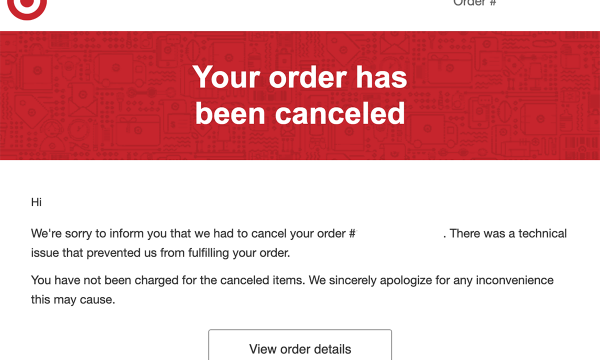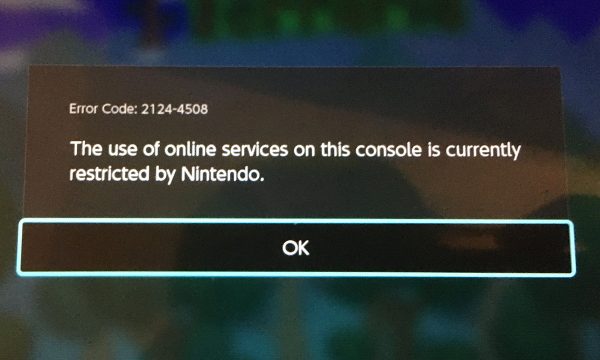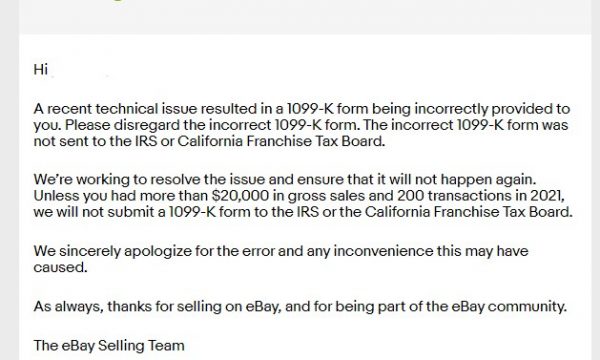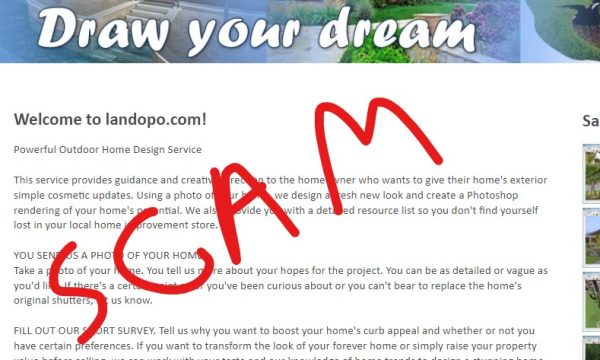SOLVED! Slow Randomly Disconnecting TP-Link Archer T4E T6E Wifi Wireless Internet Dual Band PCIe Adapter
I’ve wasted many hours being randomly disconnected from online games or just intermittently getting really slow internet connection.

Searching through the web only showed me results like installing the latest driver to even changing the PCIe slots. I even replaced my motherboard thinking something wasn’t compatible.
FINALLY SOLVED!
Wifi Adapter Keeps Disconnecting on Windows 10
After years of going back from wanting to replace my computer to the wifi working fine, I finally found the solution to fix intermittent connection issues. Windows 10 will show that the connection is secure and connected, but the internet is very slow or internet is simply not working
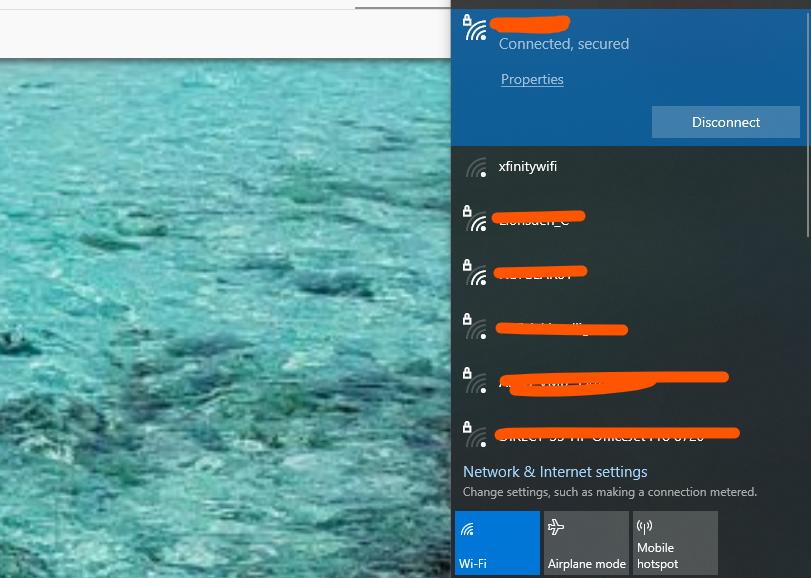
But the internet is simply not working or at best showing a very slow connection

How to fix randomly disconnecting or slow internet connection
I found that the issue is there is something interrupting between your wifi adapter and the wifi router. To fix this, you can get a long extension cable for your wifi Adapter. That’s it, a $10 solution and I’m now running at the promised 100mbps!
If you have a USB wireless adapter not able to connect
Buy something like the following
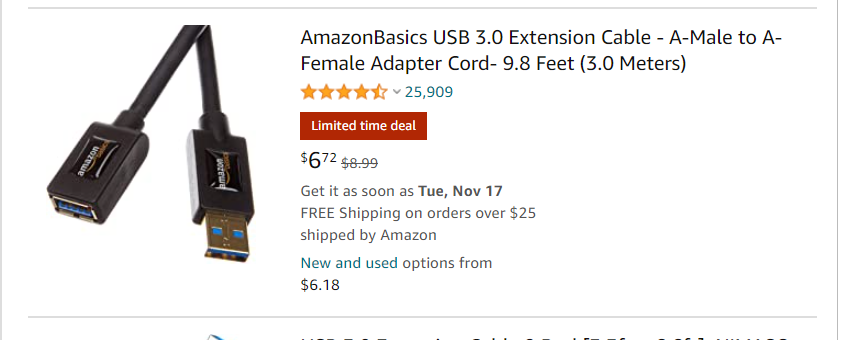
Once you get it, just extend your wireless USB adapter closer or higher than your wireless router away from anything that can interrupt it. You’ll see the improvement right away
If you have PCI express Wireless Adapter not able to connect
Buy something like the following
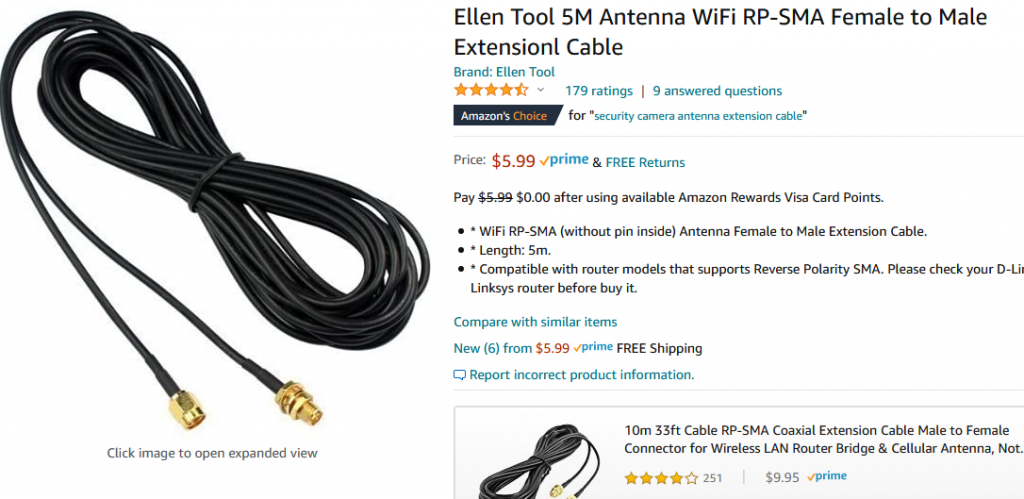
That’s it. Don’t bother installing new drivers or buying a new wifi adapter (maybe), or even installing a new motherboard like I did. It was just something interfering with the wifi signal. You just have to get above it all and closer to the wifi router!